Download our free Monitoring Fundamentals Tutorial.
An introduction to Monitoring Fundamentals strictly from the perspective of telecom network alarm management.
1-800-693-0351
Have a specific question? Ask our team of expert engineers and get a specific answer!
Sign up for the next DPS Factory Training!

Whether you're new to our equipment or you've used it for years, DPS factory training is the best way to get more from your monitoring.
Reserve Your Seat TodayThe DPS Engineering Team has just put the finishing touches on several new T/Mon ASCII improvements. These new features make working with ASCII easier and more efficient. You will be able to build ASCII rule blocks more effectively, train new operators quickly, and navigate ASCII menus faster with powerful new shortcuts.
A Brief Introduction to T/Mon Auto-Databasing ASCII Processing
T/Mon ASCII processing is highly adaptable. Just about any text message can be parsed and converted to a T/Mon alarm point. The ASCII Processor applies user-created rules to an incoming message to uniquely identify its format and extract alarm data. If an alarm has not been received before, T/Mon will automatically database it.
Checking Your ASCII Rules with Sample Messages is a Recommended Best Practice
It is always a good idea to test any newly created matching or extraction rules against a sample ASCII message. This ensures that your rules operate as intended and will extract the appropriate data from real-world ASCII text.
Traditionally, testing your ASCII rules involved connecting a PC with ASCII simulator software to T/Mon, typing a message, sending it to T/Mon, and watching for the intended result (typically a T/Mon alarm). Although this was effective, remembering which samples correspond to which ASCII rule sets became quite difficult as your number of ASCII devices grew.
Sample Messages May Now Be Saved Directly in T/Mon
To make working with ASCII easier, a sample message may now be saved for each set of matching rules. Although this is a fairly simple concept, it provides several powerful benefits:
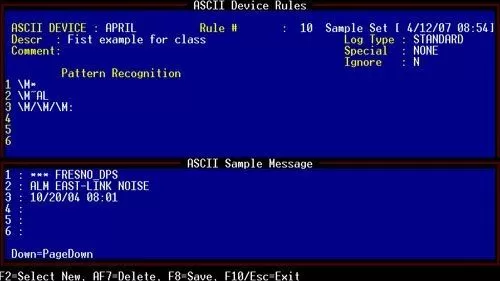
Now you'll never struggle to remember which message formats correspond to your rule sets. You'll always have single-keystroke access to a sample message stored right with the rule itself, saving a lot of time and frustration.
New Hotkeys Allow You to Jump Directly Between Important ASCII Screens
T/Mon ASCII Processing is a powerful tool, and now you can manage it more efficiently. New hotkeys have been added to T/MonXM, allowing you to get where you need to go faster. You can spend less of your time worrying about the mechanics of menu navigation and more of it on valuable databasing tasks.
What used to take several keystrokes now takes only one:
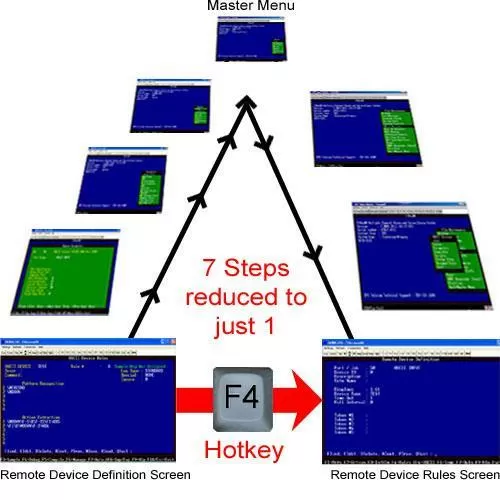
From the ASCII Key Map Definition screen (used with Auto-Databasing ASCII), select a string type and press F2 to define expected values for that string.
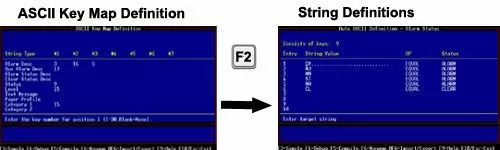
From the ASCII Device Definition screen, press F4 to reach the ASCII Rules screen. You may alternatively press ALT + F4 to bring up the ASCII Devices menu.
Finally, you may now reach the Auto Definitions menu by pressing F7 from any Device Rules screen. Previously, the F7 hotkey would perform this function on a "Rule" screen only.
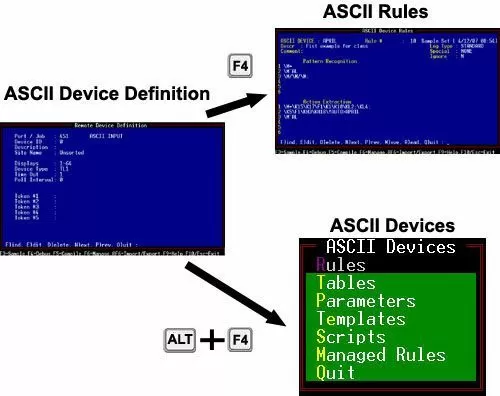
The most commonly used hotkeys are listed for reference on the bottom line of almost every screen in T/Mon. You also have the option to press F9 (Help) from almost every T/MonXM screen to view a list of all available hotkeys, as well as additional context-sensitive information.
T/Mon Gold Plan Owners Can Request a Software Update
Many of these ASCII improvements were put into place after T/MonXM 5.0A, but they're so handy that we couldn't wait until the next major software release. If you are a T/Mon Gold Plan Owner and would like to take advantage of these new features, please call DPS Tech Support at 559-454-1600.