Finding and solving problems in your SNMP implementation can be tough.
This guide helps you identify and solve SNMP issues.
1-800-693-0351
Have a specific question? Ask our team of expert engineers and get a specific answer!
Sign up for the next DPS Factory Training!

Whether you're new to our equipment or you've used it for years, DPS factory training is the best way to get more from your monitoring.
Reserve Your Seat Today*The packet sniffer/analyzer known as Ethereal is now called Wireshark. Any mentions of the Ethereal packet analyzer should now be referred to the Wireshark packet analyzer instead. As of currently, software development on the Ethereal packet analyzer has been halted while development on the Wireshark version will continue.
It is advisable that users of the Ethereal version integrate into using Wireshark. Wireshark is a forked version of Ethereal and so migrating from Ethereal to Wireshark should be relatively simple and straight forward.
It doesn't matter who the manufacturers of your Simple Network Management Protocol (SNMP) remote are. A combination of a packet analyzer and a MIB Browser can you help you troubleshoot a variety of network performance problems. Free tools such as the open-source Wireshark packet analyzer and the MIB Browser from iReasoning make network troubleshooting accessible while also being cost-free.
Wireshark is a network protocol analyzer and is available at no cost from www.wireshark.org. It is a free open-source utility that has found itself of use to many different people and is the recipient of many awards.
You can use Wireshark to capture, filter, and inspect network data packets. It has features such as filters, color-coding, and plug-in support. Filters can be used to show only certain pieces of data while color-coding can make it easier for the user to read the data that is displayed onscreen. Plug-in support is a valuable feature that gives users the ability to dissect new protocols that Wireshark may not be able to by default.
MIB Browser is an SNMP network management utility. A free version of MIB Browser is available at www.ireasoning.com with some limitation but should have the capabilities that most private users would need.
Paid versions are also available to those who need no restrictions on the numbers of MIBS that are to be loaded while providing additional features. A MIB Browser is an invaluable utility for monitoing SNMP devices and application and having a good MIB Browser is indispensible.
Listed below are the steps for assigning a computer's network interface card (NIC) as the capture interface in Wireshark using a MIB Browser to display SNMP data.
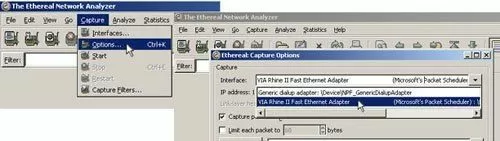
The picture above displays a version of Wireshark that used to be called Ethereal. The name has since been altered from Ethereal to Wireshark. Even though the packet analyzer has changed over the years, the settings for both Ethereal and Wireshark are still very similar.
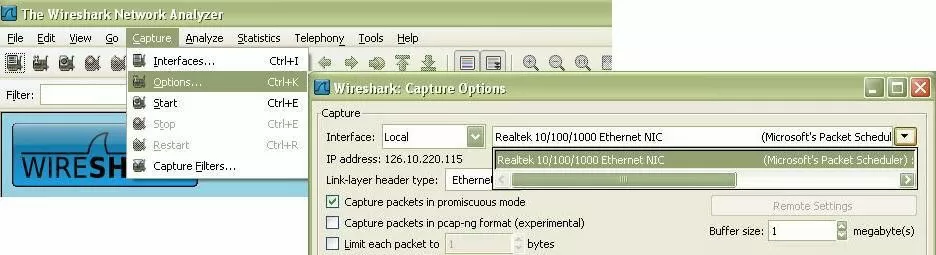
The picture above displays the capture options on Wireshark. As you can see, accessing the capture options is almost identical to how it would had been done in Ethereal.
Use the navigation bar located at the top and bottom of this page to read more about packet sniffer/analyzer and MIB Browser.